The welcome letter emailed to you has a link that you need to login to myhrtoolkit for the first time. Click on the link or copy and paste it in your browser’s address bar.
Read through the terms, click on the box at the bottom to accept the terms before clicking on the continue button.
The screens that follow the terms and conditions allows you to specify your title, preferred name, and some other personal preferences. The preferred name is optional but the title is not. Complete the form and click on Submit when done.
The system will now ask for a date of birth.
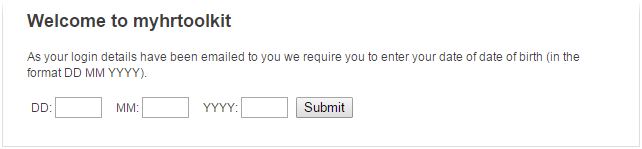
After successfully entering a valid date of birth, you will see a message advising you that your first login has been successful. Follow the link provided to change the temporary password that we created for you.
At the password change screen below, you set both your username and password. You will need to select a unique username; it could happen that the username you require has already been taken by someone also using myhrtoolkit. In that case, our advice is to just keep trying until you find one that is free to use.
Ensure your password is ‘strong’ and memorable to you.
There are guidelines on the page as to what makes a good password as well as requirements for a username. Usernames must be a minimum of 8 characters in length. They can also contain letters and numbers.
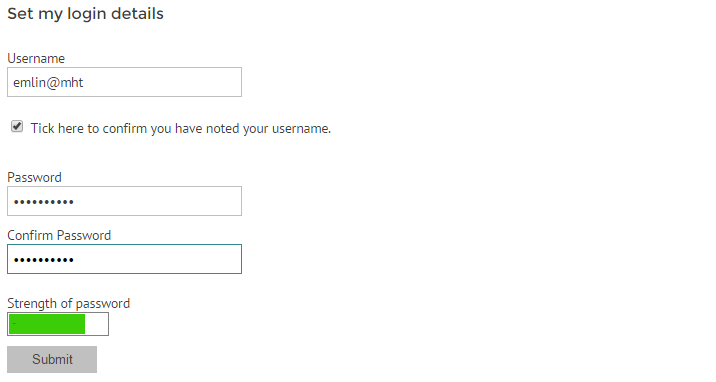
Clicking Submit will complete your login, and take you to the setup screen shown below. You have successfully logged into myhrtoolkit and are ready for setup.
There are further support pages to assist you with setup details not covered on this page, see the menu on the top right of this page, or use the search facility with relevant keywords.
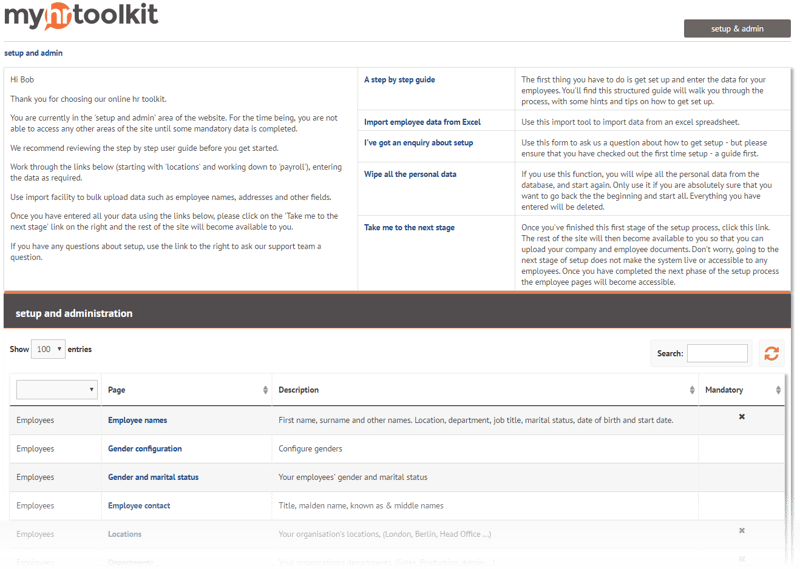


 Holiday Planner
Holiday Planner Absence Management
Absence Management Performance Management
Performance Management Staff Management
Staff Management Document Management
Document Management Reporting
Reporting Health and Safety Management
Health and Safety Management Task Management
Task Management Security Centre
Security Centre Self Service
Self Service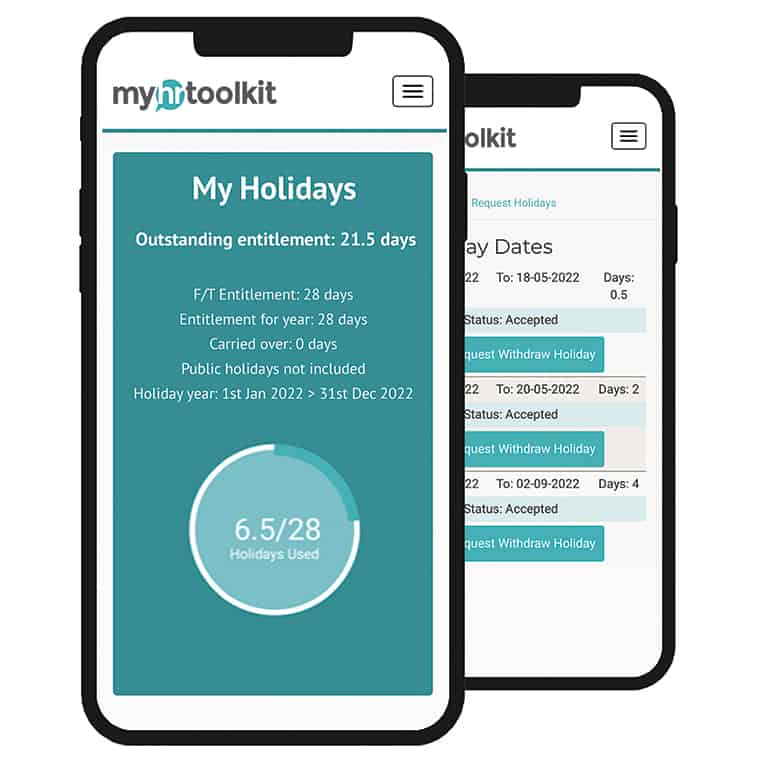 Mobile
Mobile