Myhrtoolkit’s legacy training module has now been switched off. whilst existing data can no longer be directly accessed, outstanding records can be migrated to the training module that has replaced it.
This page is a part of the Migration process for moving legacy training data to the newer myhrtoolkit training format.
The main page can be found here.
Now that you have set-up your new training courses, the next step is to select which legacy training records to migrate and how you wish to do so. This will involve migrating courses to Managed Training or Personal Training.
To start, navigate to Management > Training > Training Migrator > Migrate to Managed Training.
This page displays a list of your legacy training records. If there are multiple legacy training records with the same name, they will be aggregated into one line, showing the number of records with that name and the number of employees who took this legacy course.
Select the training records to migrate by clicking on them. Multiple legacy records can be selected at once and will be merged into the new course record. This is helpful if you have a variety of different spellings (or misspellings) in records for the same course e.g. ‘first aid’, ‘firstaid’, ‘frist aid’.
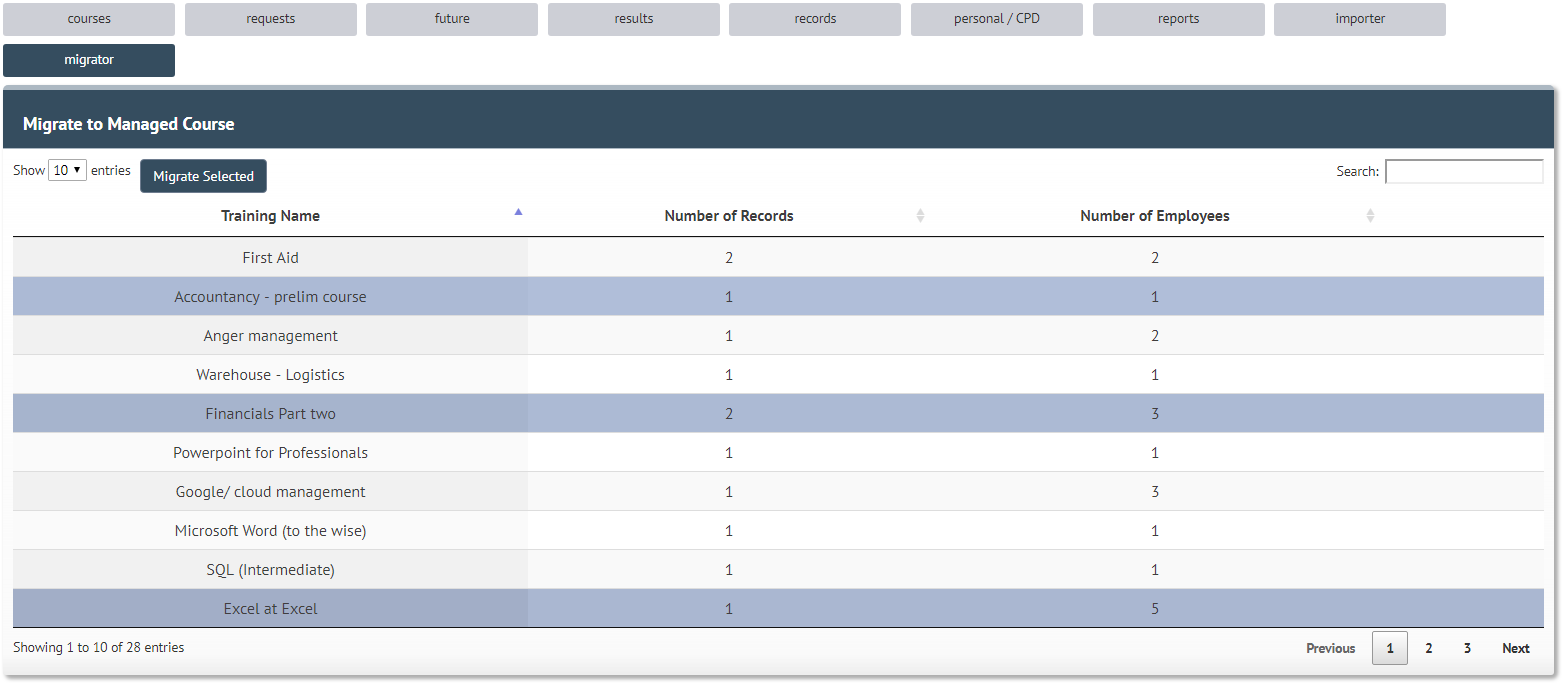
Using the migration tool, select the legacy records you’d like to migrate, then click “Migrate Selected.” This will show a popup box allowing you to search for the courses you created/uploaded during the “Define” stage. You can also create courses at this stage if needed.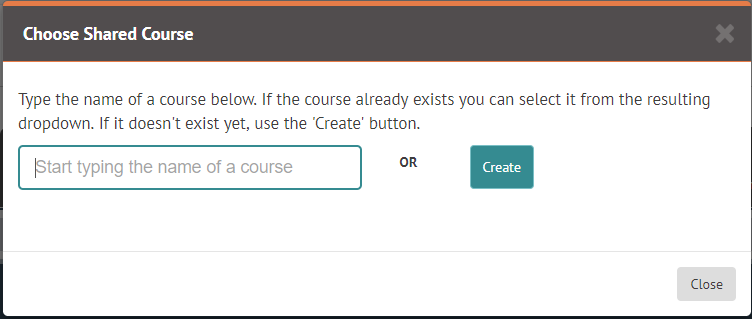
Once you have matched the legacy training record(s) to the relevant training course target, click “This is the correct course.”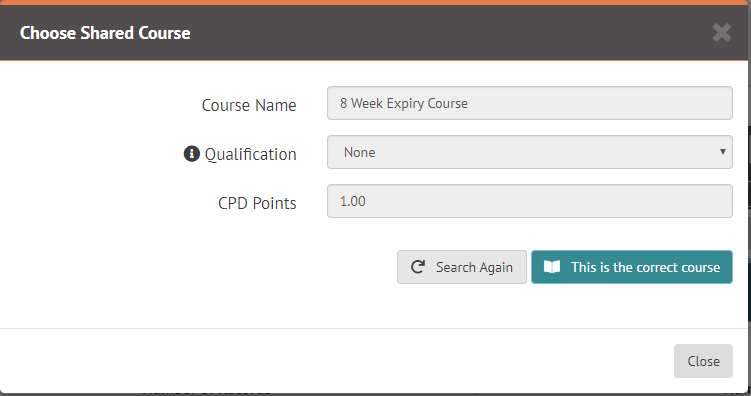
This process will migrate your legacy training record into the new training course. When the process is complete, that legacy training record will be migrated. Repeat these steps until all relevant records are migrated.
This is for recording self-driven personal training activity which may not be appropriate to classify as Managed Training, for instance self-driven attendance at online seminars, workshops, etc., that the employee has organised themselves, whether formal or informal.
Personal Training migration transfers legacy records to the new platform where they will appear in a personal training log which is attached to the employee’s account, not dissimilar to the legacy record.
Navigate to Management > Training > Training Migrator > Migrate to Personal Training. Once here, you would select the relevant legacy records to migrate (as you would in Migrate to Managed Training) and press “Migrate Selected.” Alternatively, you can select “Migrate All” which will migrate any remaining legacy records to all the relevant employee’s personal training logs.
Once the migration has been complete the legacy record will be removed, the new record will be in the employee’s personal training log, accessible from Myhome.
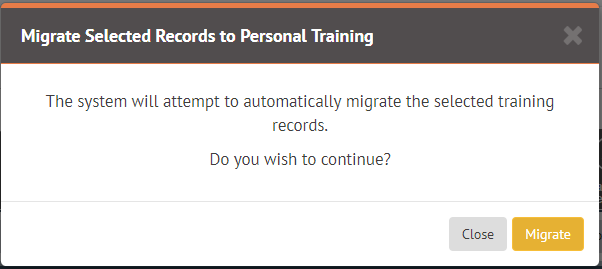
If the Migrator find errors or inconsistencies the migration will still go ahead in most cases, but the data will need updating afterwards.
Managed Training
When the Migrator detects errors whilst migrating managed training courses, the confirmation message will highlight this.
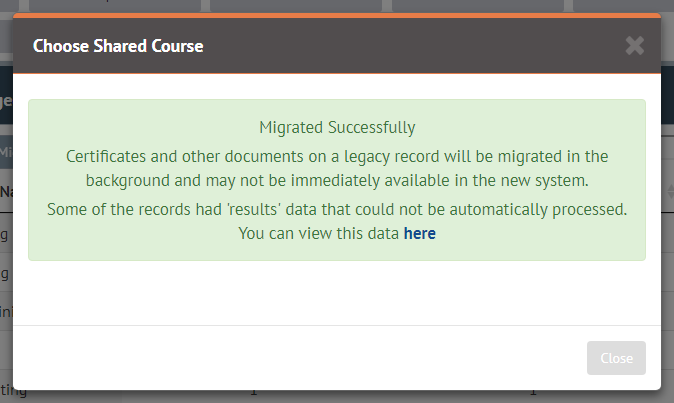
To see data that could not be processed, see View Unprocessed Data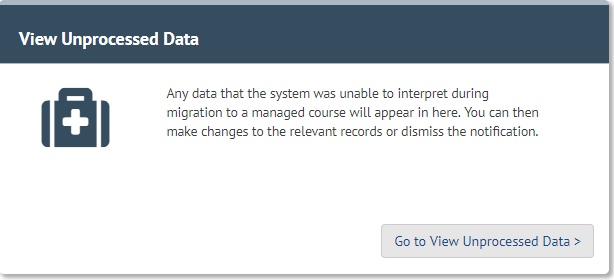
Work through the items as required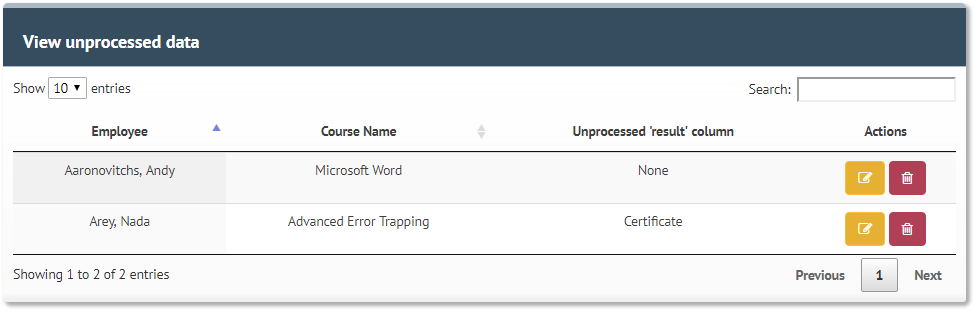
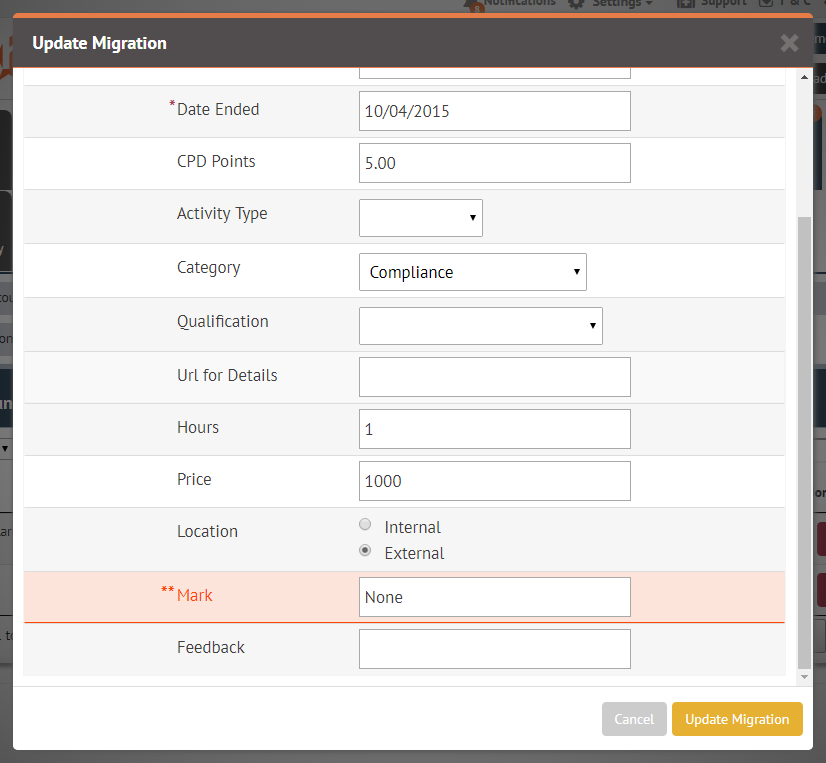
Personal Training
The Migrator will highlight inconsistencies from migrated Personal Training courses using either a red or orange triangle.
In the case of a red triangle, the record is missing crucial information (such as an end date) so will not migrate. You can click it to view the record with information about the problem so you can then correct the record and migrate it.
In the case of an orange triangle, the record will have migrated but with a minor error or inconsistency. After migration, navigating to the Personal Training area will show the unrecognised result in the “outcome” for you to edit and update as you see fit.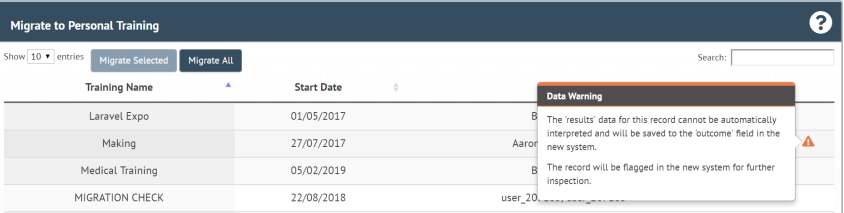
© 2021 myhrtoolkit Limited, HR software on demand. All rights reserved. Various trademarks held by respective owners.
Unit 18 Jessops Riverside, 800 Brightside Lane, Sheffield S9 2RX